Connecting to PXI Modular Instruments
In order for PathWave to recognize and communicate with a PXI modular instrument, you must first enable the HiSLIP interface from the instrument. The method of enabling the HiSLIP interface varies depending on instruments. For more information on configuring and using your PXI modular instrument, refer to the documentation provided with the instrument.
Below is an example of enabling the HiSLIP interface from the instrumen's Soft Front Panel (SFP).
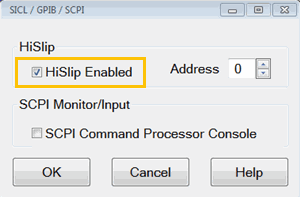
Firewall Configuration
The PXI instrument will advertise itself using a specific TCPIP port (e.g., Port 4880). You must configure your computer firewall to enable communication through this port. You can then connect to the instrument and send SCPI commands using a VISA address with the following format:
TCPIP0::<PXI_controller_name>::hislip0::INSTR
or
TCPIP0::<PXI_controller_name>::<HiSLIP remote name>::INSTR
For example, if your PXI controller is named myPXI, the TCPIP connection string would be:
TCPIP0::myPXI::hislip0::INSTR
When configuring an embedded controller, or when configuring an external computer connected using a PXIe cable, be sure to replace PXI_controller_name with Localhost. For example:
TCPIP0::Localhost::hislip0::INSTR
Add TCPIP Connection String to Connection Expert
After enabling the HiSLIP interface, you will need to manually add the TCPIP connection string using Connection Expert, which is part of the Keysight IO Libraries Suite. Launch Connection Expert and then add the connection string as a new LAN instrument. After rescanning the instrument list, the PXI instrument should appear.